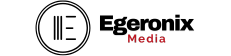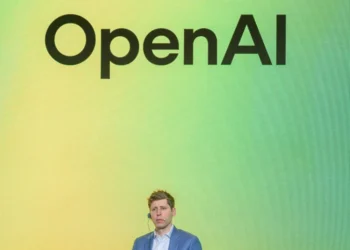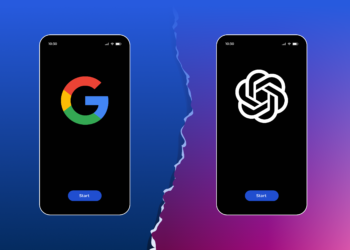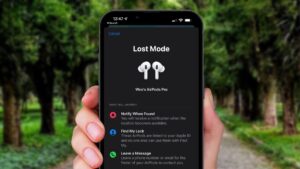
Have you just reached into your pocket or bag only for your heart to sink when you realised that your AirPods case isn’t where you left it? We’re here to help you out. In this article, we’ll explain how to find an AirPods case in a few quick and easy steps.
But first, I want to retrace (not your steps as I’m sure you’ve already probably tried doing this) how we ended up here in the first place. When Apple launched the original AirPods, it freed EarPods from the tangling wires that early iPhone owners had become used to. But this meant that there was a new piece of kit to account for: the case.
All the best AirPods, apart from the over-ear AirPods Max, have a separate case that houses the individual pods, working as both as a place to store them when you’re not using them as well as, of course, charge them. Naturally, we soon began hearing stories from our writers about them losing their AirPods case (in one occasion they left it on a bus).
For a while there wasn’t a way to track down your AirPods case. But luckily, you can now use Apple’s Find My app to find an AirPods Pro 2’s case in the same way that you would if you were looking to find out how to find lost AirPods. With Find My, you can use any iOS device or iCloud to either pinpoint its location with a map or trigger a noise. Here’s how:
STEPS FOR HOW TO FIND AN AIRPODS CASE
- Open the Find My app or sign in to iCloud
- Go to All Devices and select your AirPods case
- Either follow the map to the last location or play a sound
TOOLS AND REQUIREMENTS FOR HOW TO FIND AN AIRPODS CASE
- AirPods Pro 2 [Note: this feature is only available to this model]
- An iOS device or computer with an internet connection
STEP BY STEP GUIDE
How to find an AirPods case with the Find My App

Before you can use the Find My app, which comes preinstalled on most iOS devices (above iOS 13), you need to make sure it is activated in Settings by toggling on the Find My Network. Once this is done you’ll be all set to find your lost AirPods case.
Open the Find My app and go to Devices where you will see a list of all your connected Apple devices underneath a map with their locations pinned on the app with icons. Click on your AirPods Pro 2, which should display a message underneath it saying ‘outside of case’ or how far away it is in miles.
This will take you to a new screen that shows only the case and each individual AirPod’s (left and right) location on the map. By selecting the case, this will highlight it on the map for you and open a new screen of options where you can Play Sound, use Find (if they’re nearby and in Bluetooth range), set up Notifications to alert you when it has been left behind or Mark As Lost.
How to find an AirPods case using iCloud

If you don’t have access to the Find My app, then you can also use a web browser to access it through iCloud. However, this method will not display your case separately; instead it is only useful if you have left at least one of your AirPods inside of it.
To do this, open a browser and search: icloud.com/find. Follow the sign-in prompts to access your iCloud account. Similar to the Find My app, you’ll be taken to a screen with all of your connected devices on a map. Click on your AirPods Pro 2 from the list.
This will open a new screen with just your AirPods on the map. Click on the AirPods with the case inside of it and either follow the map’s location to find it or play a sound if they’re nearby.
HOW TO FIND AN AIRPODS CASE: FAQS
Is it worth marking your AirPods case as lost?

HOW TO FIND AN AIRPODS CASE: FINAL THOUGHTS
It’s never nice to lose something, let alone the case to an expensive pair of one of the best earbuds you can buy. But hopefully this article has helped you to track it safely down. If you’re looking for more helpful tips and tricks to get the most out of your AirPods, there’s also a way to adjust the volume of the sound your AirPods Pro 2’s case plays if you find it too noisy.